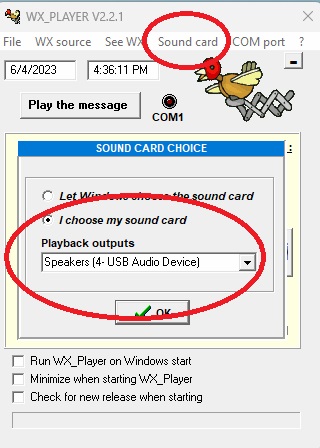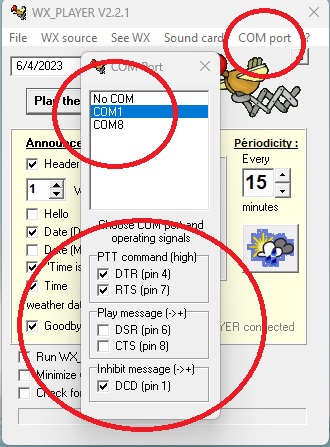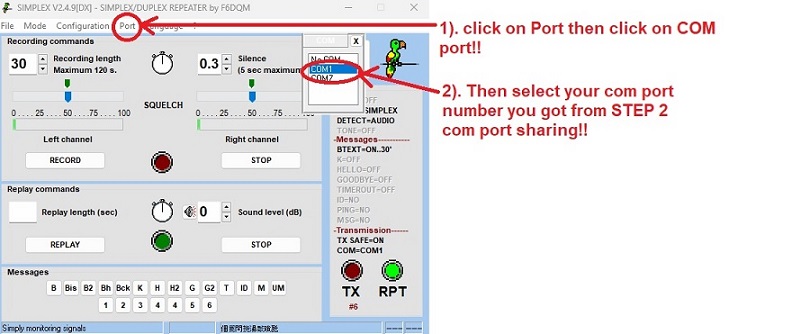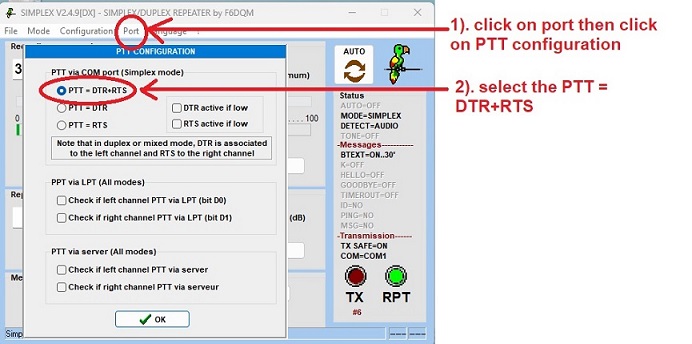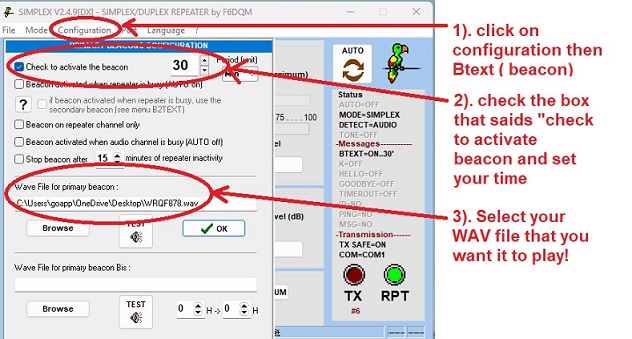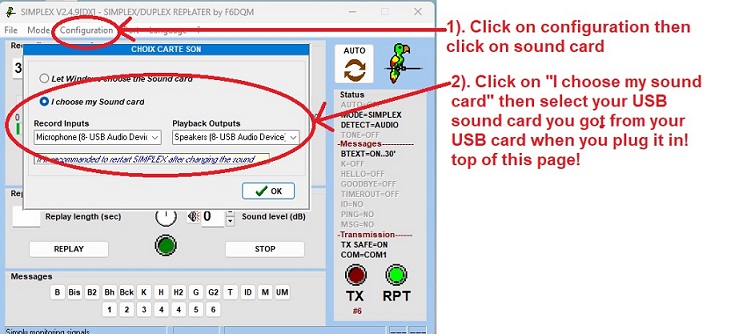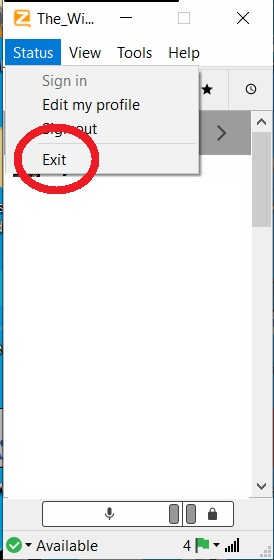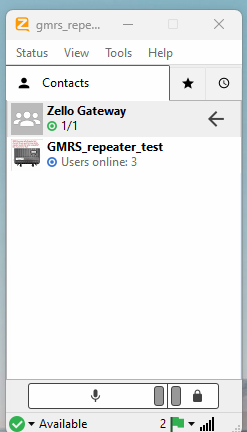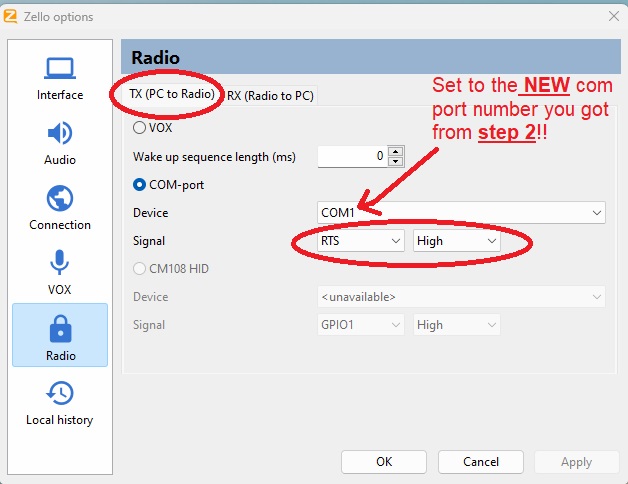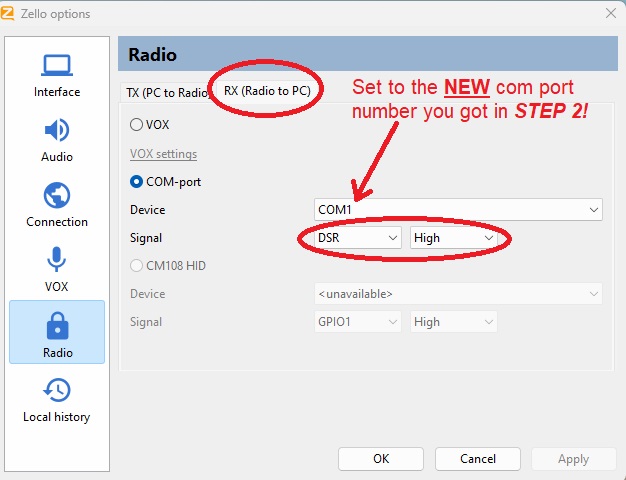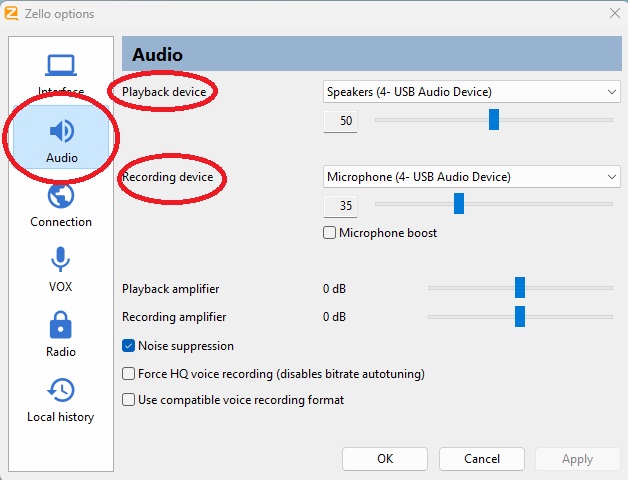How to TEST the interface board!
Before hooking up ANYTHING to the interface board, do a Power On Self Test = (p.o.s.t) FIRST!!!
Watch this video on how to do that:
https://youtu.be/xxLGerVUqKg
THEN watch this video next (first part of the video a computer is not need) :
https://youtu.be/57tZTgDeE78
__________________________________________________________________________
How to set up the software for interface board that uses the Retevis RT97S or the MIDLAND MXR10 repeaters:
To download the software that is used in this write-up, go here:
viewtopic.php?t=186
To watch a video on ALL the steps on how to set this up:
https://youtu.be/jcY1rHgsf5E
__________________________________________________________________________
__________________________________________________________________________hooking up the sound for the interface board
NOTE: USB sound card is HIGHLY recommended which is sold separately!! when you plug in your USB sound card note the name it's given!! You will need to know that name for setup below!!
NOTE: Audio Ground Loop Isolator block is NOT need for this!
1). The speaker out coming from the interface board goes to the microphone in on the USB sound card.
2.) The microphone in from the interface board goes to the speaker/headphone out on the USB sound card.
It should look like this:
For more help on how to hook this up, watch this video:
https://youtu.be/fBbrP192q3Q
NEXT are the steps you need to follow to get you up and running for Zello, Date & time with weather announcement and Repeater I.D and com port sharing software!!
1). Plug in your USB to DB9 adapter (sold separately) into your computer! NOTE what com port number comes up!!
or you can look it up this way, watch this video for help on this:
https://youtu.be/thU6t44pZD8
COM PORT SHARING SOFTWARE
2). The next step is required, and the interface board is designed to run TWO programs at the same time, however my testers have run THREE programs at once ( I.E date & time, simplex for repeater I.D etc. AND zello) you NEED to set up the FREE virtual com port sharing program! NOTE the com port number you got from STEP 1! When done, you will have a NEW com port number you will be using for the Zello and Date & time! Watch this video on how to do that:
https://youtu.be/BBP3NrK8KWU
3). TWO steps need to be done to set up your Date & time & weather software!!
Step A). Select under sound card selected "I choose my sound card" then selected your USB sound card name in the drop-down menu.
It should look like this:
Step B). Then on toolbar select com port then select your com port number you got from STEP 2 under com port sharing software)
Check box DTR (pin 4) if you want date & time to play over zello
Box RTS (pin 7) Must be checked!!
Box DCD (pin 1) Must be checked!!
for more help on Date & time setup, watch this video:
https://youtu.be/cPvU352ee98
If you want to add weather announcement to the Date & time software (NOTE: This add-on needs internet that is where it gets its weather data from!), then watch this video:
https://youtu.be/ZQ6SbVqqYV8
__________________________________________________________________________
If you want your Repeater to I.D itself along with date & time, then follow these steps!
Install simplex repeater (link on top of this page)
1). Click on port, then click on com port!
2). Then select your com port number you got from STEP 2 under com port sharing software!
1). Click on port, then click on PTT configuration!
2). Select PTT= DST +RTS!
1). Click on configuration, then the BTEXT (Beacon)
2). Check the box that said "check to activate beacon and set your time on how often you want it to play!
3). Select your WAV file you want it to play!! NOTE: to convert your Call sign into a Morse code and save it as a WAV file, watch this video:
https://youtu.be/qoEB-5uGseU?si=HBnu55j6Nn7BRPDB
1). click on configuration, then click on sound card!
2). click on "I choose my sound card" then selected your USB sound card name in the drop-down menu.
You can also watch this video on how to do this:
https://youtu.be/2rBdSEhGOM4
__________________________________________________________________________
Setting up Zello! NOTE: This needs internet to work!
NOTE: do NOT download zello from zello web site beacuse that version is zello work! you need this version : https://www.gmrstwowayradio.com/ZelloSetup.exe
4). NOTE: ZELLO DOES NOT EXIT WHEN YOU CLOSE THE PROGRAM, YOU HAVE TO EXIT IT BY TOOL BAR ON TOP GO TO STATUS THEN EXIT!! IF YOU DO NOT DO THIS, THE PROGRAM WILL RUN IN THE BACKGROUND AND YOUR SETTING CHANGES WON'T TAKE EFFECT!!!
Two steps need to be done in zello!!
Step A). Create a free Zello account, pick a username which you will use for your repeater. Just to give you an idea, my username for my repeater is GMRS_repeater_Wisconsin. Next under tools create a channel and name it to what you want your repeater to be at for other people to connect to, just to give you an idea my is called GMRS_repeater_test.
Next, select that channel name you just made by clicking on the name (it will turn gray), it should look like this:
Note: If you want to add more than one, then hold Ctrl to select multiple channel names!
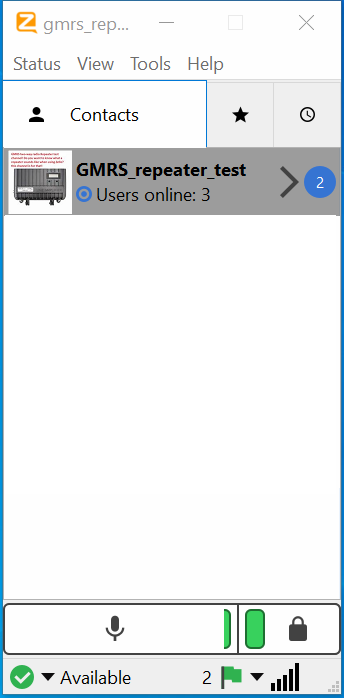
Next, use menu Tools > Create group (NOT ADD CHANNEL)… Enter “Zello Gateway” as group name and click OK. You must use that group name exactly NOTE: how it said 1/1 below the word Zello gateway that mean ONE channel has been added!
When you are done, it should look like this:
Watch this video if you need more help with the above steps!!
if this is NOT done right, you will NOT get any RX (radio to pc) from zello!!! NOTE: if this setting is OFF, it will also cause the SAME problem!! So go under Privacy/Security/Microphone, under the LET DESKTOP APP ACCESS YOUR MICROPHONE, changed it to ON!!!
Read more about this here:
viewtopic.php?t=183
And video here:
https://youtu.be/U7OSO4upbmw
Next exit Zello (make sure you exit zello BY TOOL BAR ON TOP, GO TO STATUS THEN EXIT!! IF YOU DO NOT DO THIS WAY, THE PROGRAM WILL RUN IN THE BACKGROUND AND YOUR SETTING CHANGES WON'T TAKE EFFECT!!!)
Step B). Zello needs to be in gateway mode Watch this video on how to get zello into gateway mode:
https://youtu.be/wGTCmh79M0s
Next, you need to set your com port number to what you used in STEP 2 under com port sharing software AND make sure you set TX (PC to Radio) RTS = HIGH it should look like this:
AND RX (Radio To PC) DSR = High, it should look like this:
Also under audio make sure you set your playback device and recording device to your USB sound card name, it should look like this:
Next exit Zello (make sure you exit zello BY TOOL BAR ON TOP, GO TO STATUS THEN EXIT!! IF YOU DO NOT DO THIS WAY, THE PROGRAM WILL RUN IN THE BACKGROUND AND YOUR SETTING CHANGES WON'T TAKE EFFECT!!!)
5). The order you MUST start the programs up are: FIRST Zello then the date & time software Then if you are using the repeater I.D software!
NOTE: when you start zello you will hear the relay click and zello will show "active" this is normal! Once you start date & time software, it will turn off the green light and zello will be "waiting"! The second part in this video shows and explains this:
https://youtu.be/57tZTgDeE78
How to Adjust the audio/sound/volume audio levels
6). Watch this video to get a good starting point for your audio/sound/volume levels and how to adjust them:
https://youtu.be/fBbrP192q3Q
NOTE: I NEVER need to adjust the audio/sound/volume levels on the interface board! All audio/sound/volume levels are adjusted within the software being used!! also if you are running sound blaster player you will need to adjust the sound within that program!!
7). You did it!! You are all set up now!! Enjoy
__________________________________________________________________________
NOTE: if you have any problems, do the following FIRST before emailing me:
1). CHECK my YouTube playlist that may have answered your question!
https://youtu.be/FM_Pujj4kgk?si=tjz91FHJ9IAwbSE8
2). Check this forum for your answer:
viewforum.php?f=22
If you still can't get it working, EMAIL me a VIDEO of the problem! This is the only way I will do this because a video can show a lot more than you writing a 5-page email, then we can go from there
if your problem can't be solved in ONE or TWO emails, then this will have to be done:
viewtopic.php?t=160&sid=deccf4929991c64 ... 874f822f2e